I wanted to rename a Lightroom Catalog that already had photos in it to "2013." While there is no way to do this within the Lightroom program, thankfully there is a super easy work around!
STEP 1: Locate your Lightroom 4 catalog files.
- For Mac, go to Lightroom > Catalog Settings > General. The top item is the location of the catalog. You can hit the “Show” button to take you there in finder.
- For Windows, go to Edit > Catalog Settings > General. Click “Show” to open in Explorer
STEP 2: Shut down Lightroom
STEP 3: Rename the file that ends with ".lrcat" and the file that ends with ".lrdata" by changing them to the same name. Just make sure that with the .lrdata file you add a space and then "previews" before the extension file. For example:
My files went from:
Lightroom 4 Previews.lrdata and Lighroom 4 Catalog.lrcat
to
2013 Previews.lrdata and 2013.lrcat
Make sure that you keep the space
STEP 4: Relaunch Lightroom and open your renamed catalog.
Ta-da!!



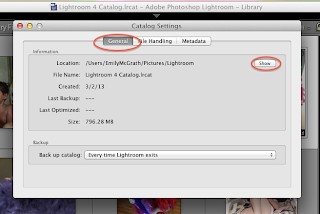













-4.jpg)
No comments :
Post a Comment
Thank you for your comment!